Data Volumes and Configuration in Containers.
Whats an application if it doesn't consume or produce data? Its definitely not meaningful. At this point, you should be asking "but aren't containers ephemeral and when they die, they take all their data files with them?".
Yes that is indeed true. They are fickle and greedy :) and don't like to share their files and generated data UNLESS of course there is some coercion (technically speaking) for them to not behave like they do.
Enter Docker Volumes.
Table of Contents.
The importance of Volumes
Run a container and execute a script in it that creates a new file.
$ docker container run --name vol-demo
alpine /bin/sh -c 'echo "Volumes are great" > demo.txt'
The script above will run an alpine image, name it vol-demo and as part of its functionality, the running container will write "Volumes are great" to a file called demo.txt.
The command will run and exit, leaving the container behind for our investigation.
We can check, using diff the difference between alpine and vol-demo.

If we were to remove vol-demo from our list of docker containers, the contents of demo.txt will also be lost to us forever. However, if we had some mechanism to store demo.txt, vol-demo getting lost in cyber space will not automatically mean loss of data.
Creating Volumes
Its very simple. Really. Use the script provided below and Docker will create a new Volume.
$ docker volume create demo-vol
Once the Volume is created, its name will be printed on the terminal.

The default Volume driver is the local driver, which stores the data locally in the host filesystem.
But where in the filesystem?
Use
$ docker volume inspect demo-vol
and this will show you the exact location the contents of the Volume will be saved.
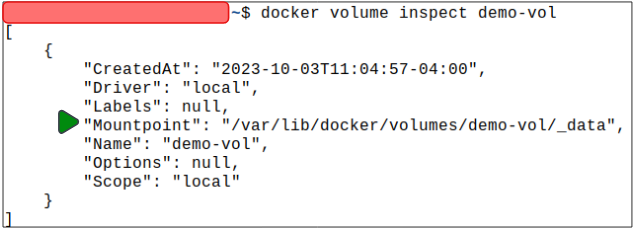
Mounting Volumes
Mounting is a fancy word for "how do we use the Volume we just created"?
Docker Volumes can be mounted using
$ docker container run \
--name demo-vol-container -it \
-v demo-vol: /data \
alpine /bin/sh
What do all these words mean?
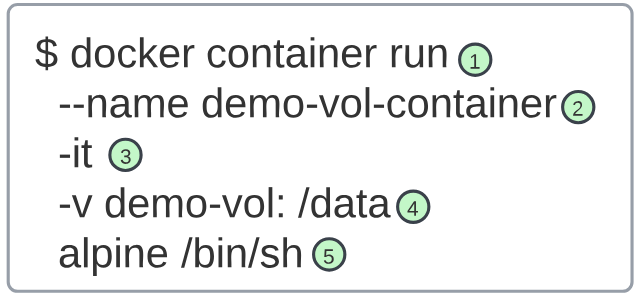
- 1 (& 5): A typical run command for a container which in this case is alpine
- 2: Names the container demo-vol-container
- 3: Run the container in an interactive mode
- 4: Remember that Volume (demo-vol) just created? Map it to the /data folder
- 5: Along with the name of the image to run, also tells Docker to take us inside the container to its shell.
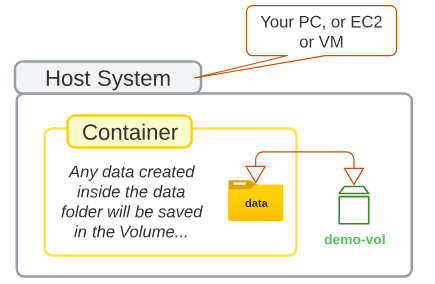
As a result of the commands in Figure 4, the container will run and we will be taken to its shell.

We can add a file inside the container and put some content in it.

To confirm the files were indeed created inside data, we can use typical Linux commands.

Now we will delete container demo-vol-container.
$ docker container rm demo-vol-container
Did the deleting of the container also delete the Volume?
We can confirm the Volumes state using
$ docker volume inspect demo-vol
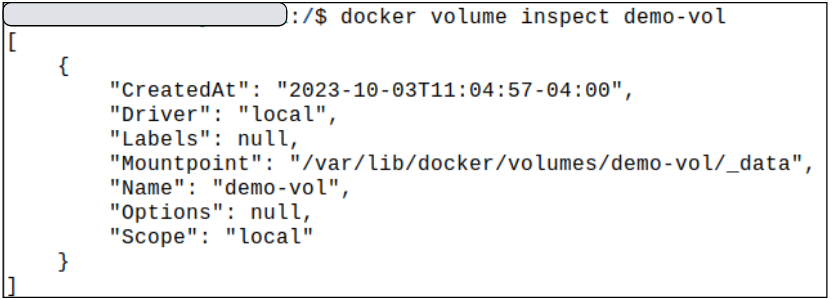
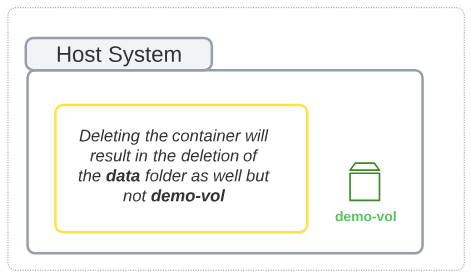
The container was deleted but the Volume was not. This is great because if we were to spin up a brand new container and mount demo-vol to it, we should, in theory, be able to get to data.txt and data2.txt.
Theory is theory. Prove your statement using a practical example.
Let's spin up a new container then.
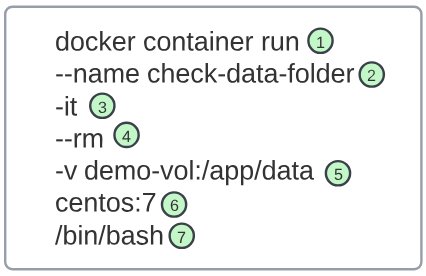
- 1: Typical docker container run command
- 2: Name the container check-data-folder
- 3: Launch the container in an interactive mode
- 4: Remove the container once it stops running (however, the image from which the container was launched still exists)
- 5: We want to re-use demo-vol and want to mount it to a folder /app/data inside the new container
- 6: Image to use is centos:7
- 7: Place our cursor at the shell inside the container, as soon as it starts running
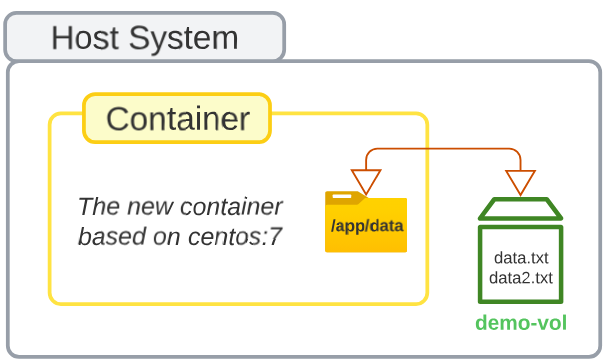
We can confirm the claim made for Figure 11 by checking the contents of /app/data.

Figure 12 confirms that demo-vol's files (data.txt and data2.txt) are accessible through the new container.
Removing Volumes
Volumes can be removed using the docker volume rm command.
$ docker volume rm <name of volume>
I write to remember and if in the process, I can help someone learn about Containers, Orchestration (Docker Compose, Kubernetes), GitOps, DevSecOps, VR/AR, Architecture, and Data Management, that is just icing on the cake.